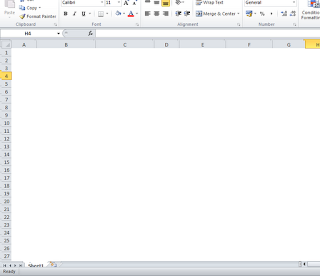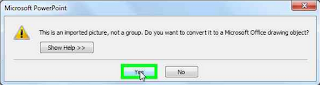Question : How can I modify (change) multiple Outlook itmes (contacts or appointments) at a time? Solution : The easiest way to do this is to select an existing view that corresponds to the changing field. For example, if you’re changing the Company field in Contacts, then you’d click By Company in The Current View section of the Navigation Pane. If Outlook doesn’t have a view for the field you want to change, you can create it yourself: Choose View, Current View, Define Views. The Custom View Organizer dialog box displays. Click New. The Create a New View dialog box displays. Use the Name of New View text box to name the view (for example, By Field, where Field is the name of the field you want to modify), make sure Table is selected in the Type of View list, and then click OK. The Customize View dialog box displays. Click Group By to display the Group By dialog box. In the Group Items By list, click the field you want to modify. Click OK to return to the Customize View dial...