How to enable guest profile printing in Windows
By default Guest user account settings to be reset after restart. It forces user to install printer each time after computer reboots. But user from local Guest group wants to have default printer installed.
Solution:
Workaround is to have default printer set up for every user on the machine by default.
Make sure to backup your registry before making any changes.
The Default User profile is created when Windows is installed. The first time a user logs on to a workstation, the default user profile is copied to the user profile. Therefore, only new users are affected by changing the Default User profile as described here.
To add a default printer for all new users:
1. Log on with the Administrator account and install the appropriate default printer.
2. Start Registry Editor (Regedt32.exe).
3. Locate the following key:
HKEY_CURRENT_USER\Software\Microsoft\Windows NT\Current Version\Devices
Note the information for the value of the key that represents the default printer that you created in step 1. For example, "Generic / Text Only : REG_SZ : winspool,LPT1:" is the printer named "Generic / Text Only" that is installed as a local printer using printer port LPT1. Network printers are listed as \\servername\sharename with a REG_SZ value similar to "winspool,Ne00:".
4. On the Window menu, click HKEY_USERS.
5. On the Registry menu, click Load Hive.
6. In the %SystemRoot%\Profiles\Default User folder, click the Ntuser.dat file, and then click Open.
7. In the Key Name box, type ntuser, and then click OK.
8. Open the following key:
NTUSER\Software\Microsoft\Windows NT\Current Version\Devices
9. On the Edit menu, click Add Value. Create the same value you noted earlier. For example, if you are using the sample printer mentioned earlier, "Generic / Text Only" is the value name, "REG_SZ" is the data type, and "winspool,LPT1:" is the string.
10. Locate the following key:
HKEY_CURRENT_USER\Software\Microsoft\Windows NT\Current Version\PrinterPorts
Note the information for the value of the key that represents the default printer that you created in step 1. For example, "Generic / Text Only : REG_SZ : winspool,LPT1:,15,45".
11. Locate the following key:
HKEY_USERS\NTUSER\Software\Microsoft\Windows NT\Current Version\PrinterPorts
12. On the Edit menu, click Add Value. Create the same value you noted in the previous step. For example, if you are using the sample printer mentioned earlier, "Generic / Text Only" is the value name, "REG_SZ" is the data type, and "winspool,LPT1:,15,45" is the string.
13. Locate the following key:
HKEY_CURRENT_USER\Software\Microsoft\Windows NT\Current Version\Windows
Note the information for the Device value. For example, "Generic / Text Only,winspool,LPT1:".
14. Double-click the Device value in the following key:
HKEY_USERS\NTUSER\Software\Microsoft\Windows NT\Current Version\Windows
15. Edit the Device value to reflect the information you noted in the previous step. For the sample printer, use "Generic / Text Only,winspool,LPT1:" for the string.
16. Locate the following key:
HKEY_CURRENT_USER\Printers
17. Make a note of all the values contained in this key and any subkeys. You may want to use the Save Key command on the Registry menu.
18. Select the following key:
HKEY_USERS\NTUSER
19. On the Edit menu, click Add Key. Type Printers for the new key name.
20. Click the following key:
HKEY_USERS\NTUSER\Printers
21. Add all the values that you noted in the step 19. You may want to restore the key that you previously saved. To do this, click the key, and then click Restore Key on the Registry menu.
22. In the HKEY_USERS window, click the NTUSER key.
23. On the Registry menu, click Unload Hive.
24. Quit Registry Editor.
Solution:
Workaround is to have default printer set up for every user on the machine by default.
Make sure to backup your registry before making any changes.
The Default User profile is created when Windows is installed. The first time a user logs on to a workstation, the default user profile is copied to the user profile. Therefore, only new users are affected by changing the Default User profile as described here.
To add a default printer for all new users:
1. Log on with the Administrator account and install the appropriate default printer.
2. Start Registry Editor (Regedt32.exe).
3. Locate the following key:
HKEY_CURRENT_USER\Software\Microsoft\Windows NT\Current Version\Devices
Note the information for the value of the key that represents the default printer that you created in step 1. For example, "Generic / Text Only : REG_SZ : winspool,LPT1:" is the printer named "Generic / Text Only" that is installed as a local printer using printer port LPT1. Network printers are listed as \\servername\sharename with a REG_SZ value similar to "winspool,Ne00:".
4. On the Window menu, click HKEY_USERS.
5. On the Registry menu, click Load Hive.
6. In the %SystemRoot%\Profiles\Default User folder, click the Ntuser.dat file, and then click Open.
7. In the Key Name box, type ntuser, and then click OK.
8. Open the following key:
NTUSER\Software\Microsoft\Windows NT\Current Version\Devices
9. On the Edit menu, click Add Value. Create the same value you noted earlier. For example, if you are using the sample printer mentioned earlier, "Generic / Text Only" is the value name, "REG_SZ" is the data type, and "winspool,LPT1:" is the string.
10. Locate the following key:
HKEY_CURRENT_USER\Software\Microsoft\Windows NT\Current Version\PrinterPorts
Note the information for the value of the key that represents the default printer that you created in step 1. For example, "Generic / Text Only : REG_SZ : winspool,LPT1:,15,45".
11. Locate the following key:
HKEY_USERS\NTUSER\Software\Microsoft\Windows NT\Current Version\PrinterPorts
12. On the Edit menu, click Add Value. Create the same value you noted in the previous step. For example, if you are using the sample printer mentioned earlier, "Generic / Text Only" is the value name, "REG_SZ" is the data type, and "winspool,LPT1:,15,45" is the string.
13. Locate the following key:
HKEY_CURRENT_USER\Software\Microsoft\Windows NT\Current Version\Windows
Note the information for the Device value. For example, "Generic / Text Only,winspool,LPT1:".
14. Double-click the Device value in the following key:
HKEY_USERS\NTUSER\Software\Microsoft\Windows NT\Current Version\Windows
15. Edit the Device value to reflect the information you noted in the previous step. For the sample printer, use "Generic / Text Only,winspool,LPT1:" for the string.
16. Locate the following key:
HKEY_CURRENT_USER\Printers
17. Make a note of all the values contained in this key and any subkeys. You may want to use the Save Key command on the Registry menu.
18. Select the following key:
HKEY_USERS\NTUSER
19. On the Edit menu, click Add Key. Type Printers for the new key name.
20. Click the following key:
HKEY_USERS\NTUSER\Printers
21. Add all the values that you noted in the step 19. You may want to restore the key that you previously saved. To do this, click the key, and then click Restore Key on the Registry menu.
22. In the HKEY_USERS window, click the NTUSER key.
23. On the Registry menu, click Unload Hive.
24. Quit Registry Editor.
After you follow these steps, the Ntuser.dat file contains the same installed printers and default printer as the Administrator account. New users who log on to the computer do not need the right to add a printer to use the device.

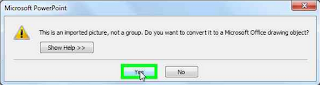
Comments
Post a Comment