How to remove shared Outlook folder
Problem:
When trying to close shared Outlook mail folder the following error appears: "This group of folders is associated with an e-mail account. To remove it, on the Tools menu, click E-mail accounts, select View or change e-mail accounts, click Next, and then click Remove" or "This group of folders is associated with a mail account. To remove it use the 'E-mail Accounts' command on the Tools menu."
Solution:
Open the registry editor, and go to:
HKCU\Software\Microsoft\Windows NT\CurrentVersion\Windows Messaging Subsystem\Profiles\Default
Look through each of the folders below that to find which ones is causing the particular mailbox to be opened, then delete that whole folder
This issue has been seen in Microsoft Outlook 2007 and Outlook 2010
N.B.: Sometimes your AD schema may still contain the additional mailboxes info and that result in recreating registry records when Outlook restarts. If this is the case go into ADSIEdit.msc and drill down to the account you wish to be removed from Outlook. Look for the "msExchDelegateListLink" attribute and remove yourself from that list. Additional mailbox should disappear the next time you start Outlook 2010.

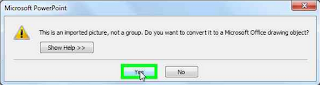
Comments
Post a Comment